We are downloading more and more apps and games, which are also getting bigger. So it may happen that you finish iPhone memory or the storage space of your iPad. With these 6 tips, you quickly free up space.
Freeing iPhone memory: 6 ways in a row
Whether you have an iPhone with limited storage, or a major user; Chances are you'll soon have a device with a memory full of time. Before you delete spontaneously expensive files and apps, there are smarter ways to do this. These are our six favorites.
1. Be critical of the apps you use
No-one uses his apps as much. There are always games or apps that you never actually open, but you make it more for the sake of completeness. Take care of us: that's dead-minded. Sometimes you just have to take pleasure in one app of the same kind, like maps and apps. Now, of course, you do not have to remove them completely. You can also back up via iTunes and save the app to your PC or Mac. That way, much space is released on your iDevice. Apps and games are the biggest offenders when it comes to a lack of space.
2. Verify which apps take a lot of space
It's a cliché, but the one app is not the other one. There are applications that do not take up to 5MB, while there are also big boys between 1GB or more. It's therefore useful to know which programs on your iPhone make the most of the space.
Via Settings> General> Storage and iCloud usage> Manage storage, check which apps and components take a lot of space. You'll see how much space is in use and available, and you can immediately print on apps and delete them if you like. If you see that photos and videos on your device take up a lot of space, check if there are any copies that you may be able to remove. This gives you instant space on your device.
3. Use iCloud
ICloud Cloud Service stores music, apps, photos, contacts, calendars and documents, but this storage can of course be full. By default, the service has free 5GB of storage. Use this space too, as it will cause a lot of hassle on your iPhone's hard drive.
You can get more storage in iCloud, but there is a certain amount per year. iCloud is also handy for making a backup of your iPhone or iPad. Also, read how to save storage in iCloud .
4. Empty an app cache
Often it's not even necessary to remove an application completely from your iPhone. Sometimes cleaning the app's cache is enough. This often takes up a lot of storage because many temporary information is collected that you do not necessarily need; especially browser apps are guilty of this.
Some developers give you as a user the ability to empty the caches on your own. For example, take Safari. Go to Settings> General> Use> Safari and touch Change. Then press the red icon to empty the cache. This is also possible with Pocket and Echofon, but only if the developer has explicitly added the function. Sometimes removing and reinstalling an app can also provide an outcome.
5. Delete unnecessary files and messages
In addition to apps, photos, videos, and songs take a lot of space on your Apple device. If you really need more iPhone memory, then it's good to make a shift, dive into the gallery and remove the snaps you no longer need. Pick up videos and music from your device, do with iTunes. Check out what you do not want to sync, if you want, back up and see how more space is available.
6. Clear space without deleting data
Note: This tip is not officially supported by Apple, and may not work properly in newer versions of iOS. Keep in mind if performing the steps below does not work.
Finally, there's a handy trick to free iPhone memory without removing data or apps. To accomplish this, go to the iTunes Store. Click on "Movies" at the bottom and choose any movie with a higher file size than the free memory on your iDevice . In our case, we choose the movie Closer, which with its size of 4.34GB will never fit an iPhone 6S with only 845MB of free storage space.
What follows when you click on "Buy" or "Rent" is a message that the movie can not be downloaded. If you press "Settings" and go to "Storage and iCloud usage," you will see that free storage has increased. You do not really need to purchase a movie for this trick.
We took the test on the sum and saw the free storage of our iPhone in one blow increase to 1.1GB (with the above screenshots as evidence). Repeating the same process a number of times allows you to free up more space, most likely deleting more temporary data. However, files will not be lost, and apps will continue to work properly. As far as we are concerned, an indispensable tip for who is regularly lacking space on his device.
See which iOS version your device has
Wondering what version of your iOS version your device is currently running? Check out our iOS update overview for a complete overview and tips for updating the software from your iPhone (or iPad and iPod).
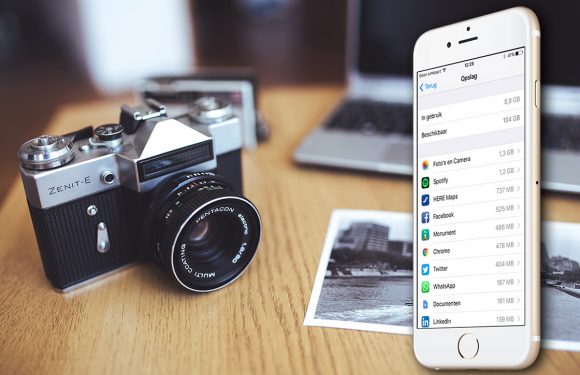




Post a Comment
Thanks For Your Comment